|
Please note:
This product applies the latest power technology.
Therefore the working temperature has dropped significantly compared
to the previous generation products. This allows leaving power on
over the long term.
This product is burned-in for at
least 300 hours before shipping.
We recommend burning it
for an additional 300 hours for best results.
The quickest way to complete the burn-in of this product is to play
music continuously. The amplifier can be turned off meanwhile, it
will not affect the burn-in process.
Please power off the unit before
connecting or disconnecting inputs or outputs.
Do not immediately power on the unit
after powering it off. Wait for at least 30 seconds.
Normal working
state display:
Leftmost digit:
Input channel indicator, either
1,2,3,4,5 or 6 ( for details, please read below ).
2nd digit:
Internal or External clock selection. When an external
clock is connected, the dot on the bottom right corner will be lit
to indicate the clock signal is detected ( for details, read below
).
The remaining digits:
Input signal sampling rate
indicator; 44.1, 48.0,88.2, 96.0, 176, 192, 352 and 384 are for the
PCM formats, while 064, 128, 256 and 512 are for the DSD formats.

Button
functions:
Setting button:
Push the "Setting" button
once, the leftmost digit will blink, which indicates it is selected.
This allows changing the corresponding setting. Push the left
"Selector" button to select the desired value. While the display is
still blinking, push "Setting" again , the next digit to the right
will be selected and blink. Push the right "Selector" button to
select the digit to the left of the one currently selected.
While the rightmost digit is
blinking, push the "Setting" button one time, the menu will change
to page 2.
Left "Selector" button:
While the display is in normal
state (not blinking), it allows selecting the input source in
decreasing order. One of the following will be displayed:
"1 - AES", for the AES/EBU digital input;
"2 - RCA", for the RCA coaxial digital input;
"3 - BNC", for the BNC coaxial digital input;
"4 - OPT", for the optical digital input;
"5 - IIS", for the HDMI-IIS digital input;
"6 - USB", for the USB digital input.
Note that the Ex-Clk input on
the rear panel is the 50-ohm external clock input, see below for
more instructions.
Note that the external clock
output impedance must be 50 ohms, the supported output level range
is 0.7-3.0V and a 50-ohm BNC cable must be used.
While the display blinks, the
left "Selector" button allows moving the selection to the left.
Right Selector buttons:
While the display is not
blinking, it allows selecting the input source in increasing order.
While the display is blinking, it allows changing the value of the
selected setting.
Setting values:

Menu Page 1:
The leftmost digit: Oversampling
select
O (OS) : to select the oversampling
mode.
n (NOS) : to select the NOS mode.
The second digit from the left: OS and NOS modes
select
While working under
oversampling (OS) mode, the lower the oversampling level is, the
warmer the sound will be. The possible values are:
0 : basic NOS mode.
2 : 2X oversampling
4 : 4X oversampling
8 : 8X oversampling
While the OS setting is on "N", the
DAC will be working under NOS mode. Although values from 1 to 3 can
be selected, it will not change the sound. These values are there
for future use, when a new firmware is eventually released, offering
new NOS modes. This will avoid having to change the unit's MCU to
obtain the new modes.
The 3rd digit: Simulates the
sound of a turnable
S (Simulate) : Activate
the phono simulation feature, and we recommend to set the DAC on
OS2, OS0 or NOS mode for best results.
n (Non-Simulate) :
Disable the phono simulation.
The 4th digit: Internal or
External clock selection
I (Internal) : Selects the
internal clock
E (External) : Selects the external
clock
The external clock selection is only
possible after a successful clock connection is made, otherwise the
display will show "Fail" on an attempt to select it.
The 5th digit: reserved for
future use
Menu Page 2:
The leftmost digit: Display
auto-dimming setting
A (Auto) : Enables the display's
auto-dimming; the display will dim 10 seconds after the buttons are
left untouched, only keeping a LED bar lit to indicate the unit is
turned on. As soon as a button is touched, the display will turn
back on.
n (Non auto): Disables the display's
auto-dimming, the display will remain on at all time.
Setting
examples:
1. Settings for most neutral
sound (8x oversampling, not simulating a turntable):
Push the "SETTING" button once, the
leftmost digit will blink, then push the right "Selector" button to set
the value to "O" .
Then push the "SETTING" button
one more time,
the 2nd digit will blink, then push the right "Selector" button to set
the value to "8".
Then push the "SETTING" button one more
time, the 3rd digit will blink, then push the right "Selector" button to
set the value to "n".

2. Settings for OS0 and phono simulation mode:
Push the "SETTING" button once, the
leftmost digit will blink, then push the the right "Selector" button to
set the value to "O" .
Then push the "SETTING" button one more
time, the 2nd digit will blink, then push the right "Selector" button to
set the value to "0" .
Then push the "SETTING" button once again,
the 3rd digit will blink, then push the right "Selector" button to set
the value to "S" .

3. Settings for NOS mode with phono simulation
(new option combination to get the warmest and smoothest sound ):
Push the "SETTING" button once, the
1st digit will blink, then push the right "Selector" button to set the
value to "n" .
Then push the "SETTING" button twice, the
3rd digit will blink, then push the right "Selector" button to set the
value to "S" .

HDMI definitions : (Apply
HDMI transmit the IIS signal, the pin's definitions must exact same ,
and not promise compatible with other brands)
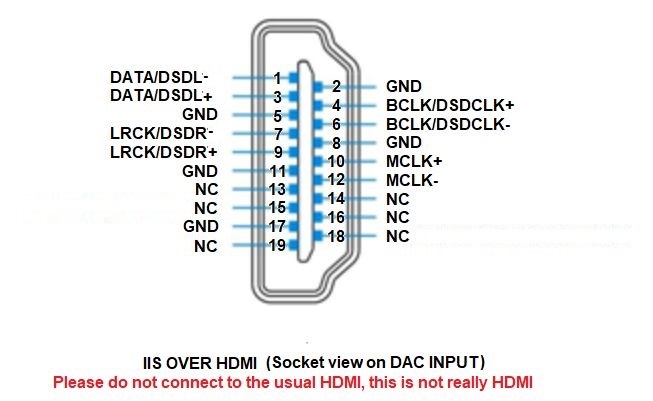
Note that this
product does not require the source MCLK signal but if present, it will
simply be discarded.
|

